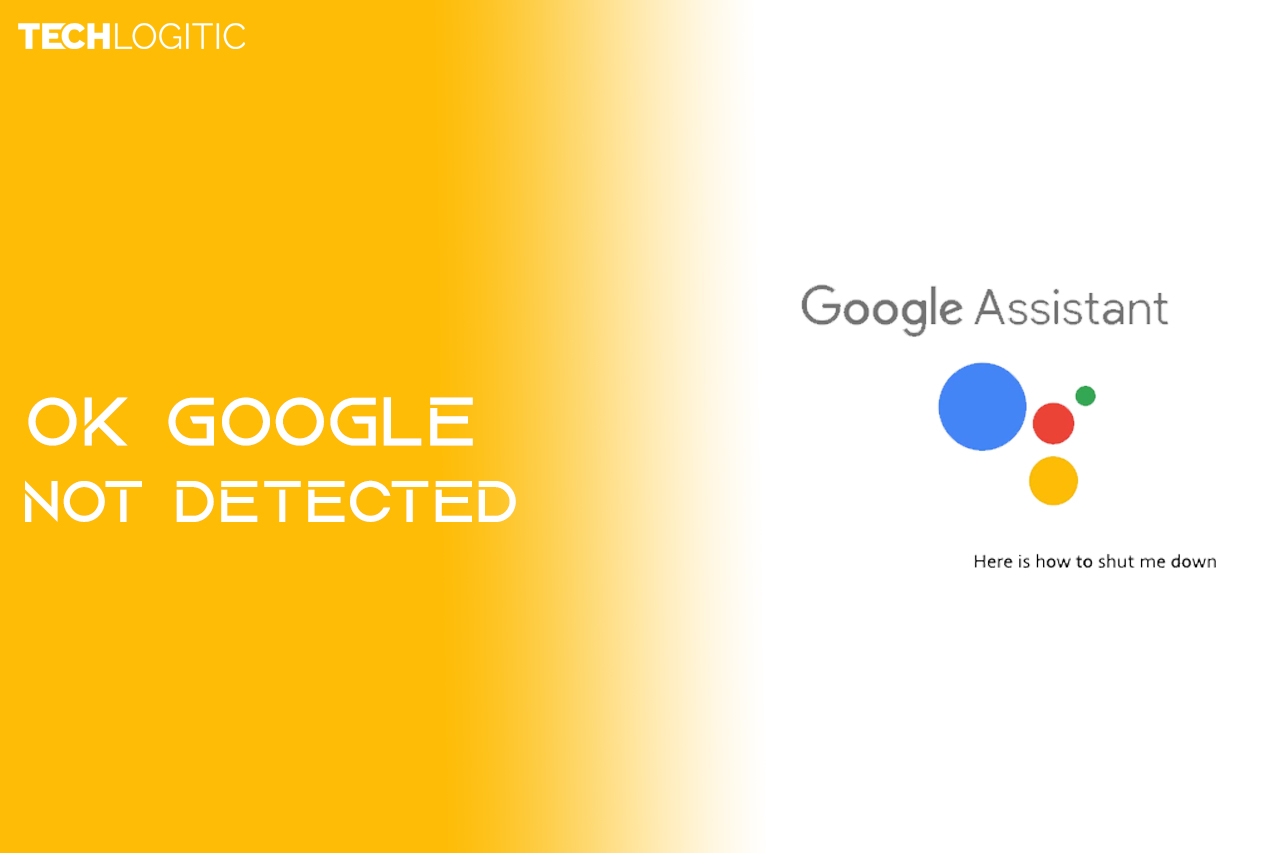Contents
No doubt that Google assistant tops the charts when it comes to best assistant. It is because it is capable of many things with good speed and accountability which makes it very useful. Whether it be checking the weather, making remainders or setting alarms, Google Assistant helps a lot.
But lately, many users have been noticing and complaining about Google Assistant. It is because the famous “Ok Google” feature is not working on many devices which makes the Assistant of no use.
There might be ample amount of reasons that are landing a user to the error and for that, our team has found many solutions to the problem.
Disclaimer: “Techlogitic Team is not responsible for any sudden crashes or bugs found due to the process.”
Some Fixes of “Ok Google” not working
#1 Retraining the Voice Model
Most of the times, the error occurs due to change in voice of the user due to any factor or the user not able to set up the feature with clear voice while training. If a user has not trained it accordingly, try doing it again by following the next steps.
- To get started, open Google Assistant and tap the three-dot menu from the top right corner.
- Now, under the swipe to the Assistant tab and scroll down to Assistant devices.
- Now click the current device name.
- Hover to the Voice model.
- Click it.
- Tap on Voice Model.
- Now, click on Retrain Voice Model.
Restart your device and check if Ok Google is working.
#2 Clearing Cache of Google App
Sometimes, a fresh start is required by an app to work that stays alert whole time. In that case, one must clear the cache of the app to make it work. Just follow the steps to get things done.
- Open Settings.
- Click Storage and tap the clear Cache button.
- In some devices, it may look different and one might need to go in to different settings but after reaching the app, interface will be the same.
- After doing it, open the app again and log-in the account.
Hope this solves the problem.
#3 Uninstalling or Updating the App
If the clear cache method did not work then chances are that this will method will most probably will work. There are two steps in the method.
First one is to Update the app to make sure it is not causing the problem while capturing Ok Google speech.
Another one is to Uninstall and Reinstall the app by following the steps.
- Open Google Play Store and locate the App either by searching it to the bar or clicking on the My apps and Games found in the hamburger menu.
- Now, uninstall the app by clicking the option named as Uninstall and then re-installing
#4 Checking the Language Settings
It has also been observed that Ok Google does not work or detect the user’s speech due to wrong language input in the settings.
- Open the Google App.
- Move to Language Settings.
- It can be done by Google App>More>Settings>Voice>Languages.
- Now, select the proper and correct language as preferred.
#5 Checking the Mic
After trying all the above methods, the last option which is left is the Mic problem. In few scenarios, the device mic is not working correctly due to which Google service is not able to capture the audio.
- Try recording an Audio/Video while saying things and later identifying if it is the scenario.
Final Call
We hope that the above methods were really helpful and now, Ok Google is working fine on your device. If there are still any problems or the condition persists, comment down below with your model number and Android Version.